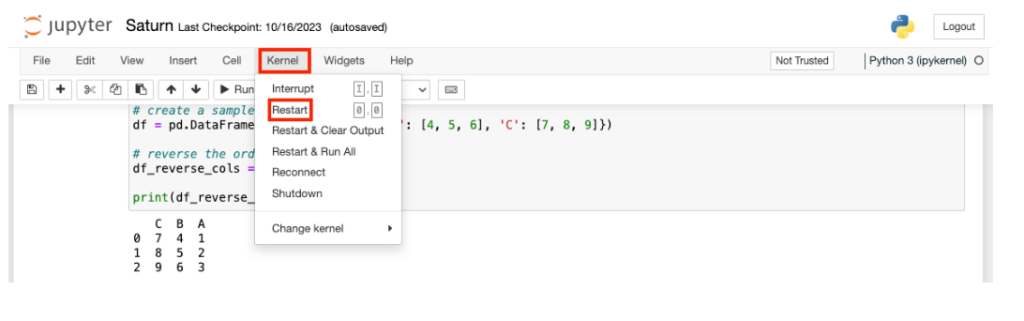Jupyter Notebook Module Not Found Error.
Table Of Contents:
- How To Solve Module Not Found Error In Jupyter Notebook?
Solution:
Step-1: Install Missing Dependencies.
- Use the below command to install missing dependencies.
!pip install numpyStep-3: Check Under Which Folder Your Library Has Installed.
- First, you need to know under which folder your installed library is present.
- Run the below command to check for the library location.
!pip install textblob
Step-3: Check The Module Path
- You need to check what the paths Jupyter Notebook is looking for to find the packages and libraries.
import sys
print(sys.path)
- If your installed library path is not available in the above list you need to add it in the sys path.
- You can see that our installed library path is not available inside the sys.path, hence we need to add it.
Step-4: Add To The System Path.
- You need to add your installed library path to the sys.path variable.
- Use the below command to do this operation.
sys.path.append('c:\\users\\susahoo\\appdata\\local\\programs\\python\\python310\\lib\\site-packages')Step-5: Restart The Kernel
- You need to restart the Kernel to affect these changes.